

Each library component can be equipped with a configuration panel. You can insert labels and web controls such as text fields, checkboxes, drop-down lists, and lists into the panel to filter or sort on the library component, or change properties of objects in the library component. The configuration panel is also used to specify parameter values.
You can display the configuration panel by checking the Display Configuration Panel checkbox on the top-right corner. The panel needs to be configured in JReport Designer and then used in a dashboard after the library component is published to JReport Server and inserted into a dashboard.
The initial configuration panel contains a title bar, a checkbox, two buttons as well as a label and text field for each parameter used by the data component.
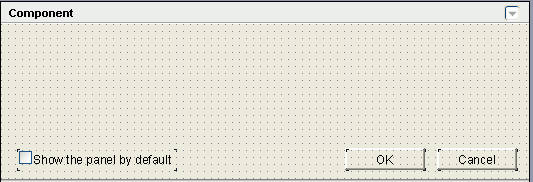
The title bar contains the title of the library component and a button  . You can use the button to show or hide the panel when the library component is in view mode as a dashboard component or inserted into a dashboard. The checkbox is used to specify whether to show the panel by default when the library component is inserted into a dashboard in JReport Server. You can check the checkbox by setting a property of the configuration panel Default Show to true in the Report Inspector.
. You can use the button to show or hide the panel when the library component is in view mode as a dashboard component or inserted into a dashboard. The checkbox is used to specify whether to show the panel by default when the library component is inserted into a dashboard in JReport Server. You can check the checkbox by setting a property of the configuration panel Default Show to true in the Report Inspector.
All actions in this panel will be bound with the OK and Cancel buttons in it. You can click OK to apply the actions to the library component. The button Cancel is used to make this panel invisible and initialize the value of the web controls to the last values.
The height of the panel can be adjusted to the size of the content, but its width is equal to the width of the library component and cannot be adjusted. You can resize its width only by resizing the width of the library component. The two buttons are built-in buttons that cannot be deleted, cut, copied, or pasted, but their properties can be edited in the Report Inspector and they can be moved by dragging and dropping. Other components in the panel can be deleted.
The following topics shows what you can do with the configuration panel: