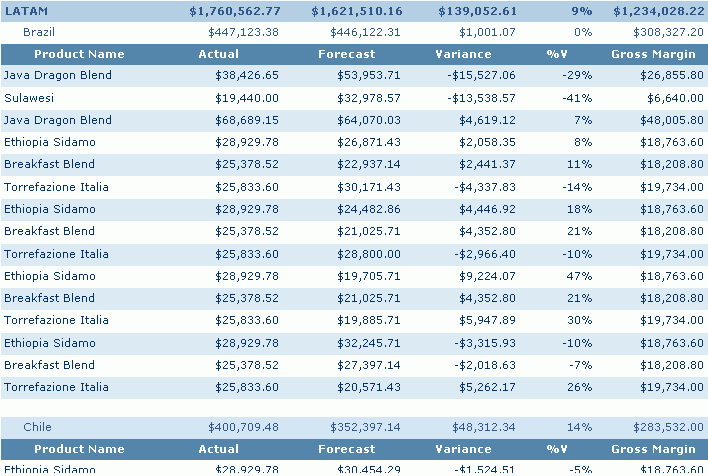In a page report running in Page Report Studio, you can select to show certain groups of records in a banded object according to your requirements. You can also switch among the groups to see the data you want. This action is called going, which divides into go-to, go-up, go-down, and go-to-detail, as indicated in the diagram.
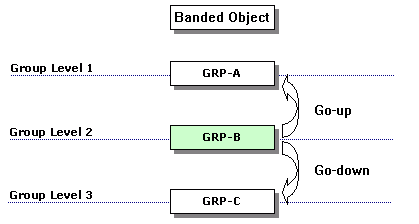
Going actions are available only for banded objects that contain groups, and fields in which have not been converted to cube elements of a report cube. Going actions do not apply to banded objects created in Page Report Studio. After a going action has been performed, the data presented in the banded object will be re-loaded from the data buffer, showing only the records in the selected group, and the new report created by going can also be viewed, printed, and exported to other format in the same way as the original report. In addition, a "going path", which tracks the going action, will be displayed in the Go To drop-down list on the navigation bar, with which you can easily return to the original report.
The following describes the use of the going actions based on Banded_Link.cls in the Public Reports folder, which contains a banded report.
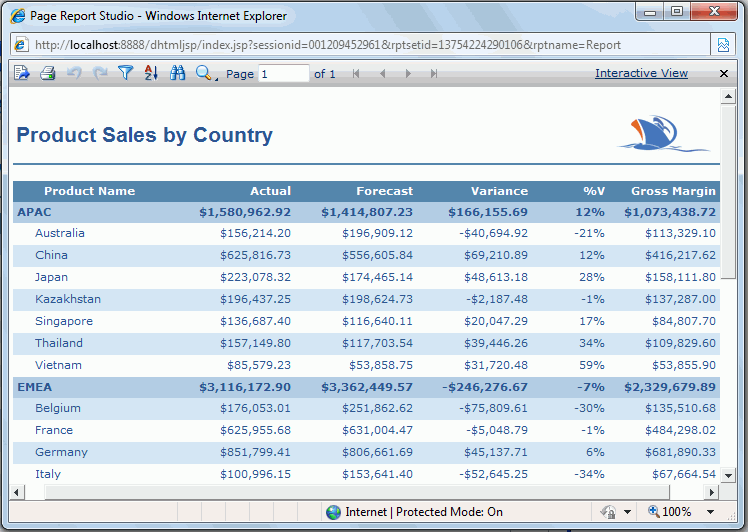
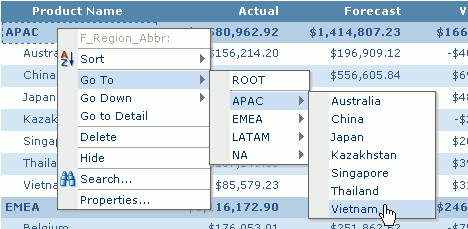
Then only the data about Vietnam is displayed.

You may notice that the result is not dependent on what you right-clicked, in other words, you can right-click any field value in the banded object or even the blank part of a group header/footer panel or detail panel, in order to perform a go-to action.
For a go-up action, you need to right-click a group header/footer panel or any object in the panel, at the same time, you should make sure that this group level is lower than some other group levels.
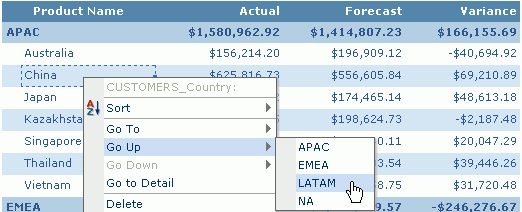
Then only the data about LATAM is displayed.

At Step 2, you may find that items listed on the Go Up submenu are regions of the Region group level which is one level higher than the current group level - Country. That is, the go-up action allows you to focus your attention on the groups of a higher level than what you right-click.
For a go-down action, you need to right-click a group header/footer panel or any object in the panel, at the same time, you should make sure that this group level is higher than some other group levels.
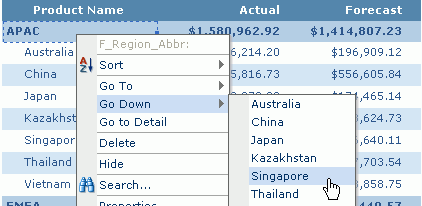
Then data about Singapore is displayed.
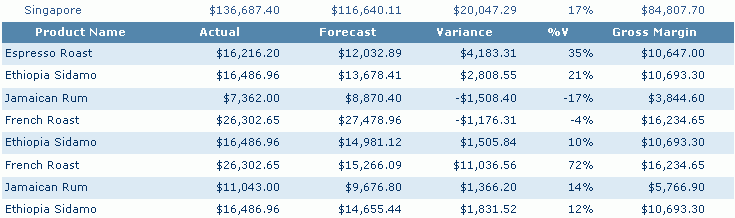
At Step 2, you may find that items listed on the Go Down submenu are countries of the Region group level which is one level higher than the group level of Country, and only countries in the Asia Pacific (APAC) region are displayed. That is, the go-down action allows you to focus your attention on the groups of a lower level than what you right-click, and only those lower-level groups which are related with the higher-level group value you right-click will be concerned.
If a banded object contains group information, then a field, label, image or shape map in a group header/footer panel of the banded object can be used to obtain information of that group, and a chart in a banded object also has the similar function. The go-to-detail action should be predefined at report design time. You can refer to Obtaining detailed information from a banded object in the JReport Designer User's Guide for more information.