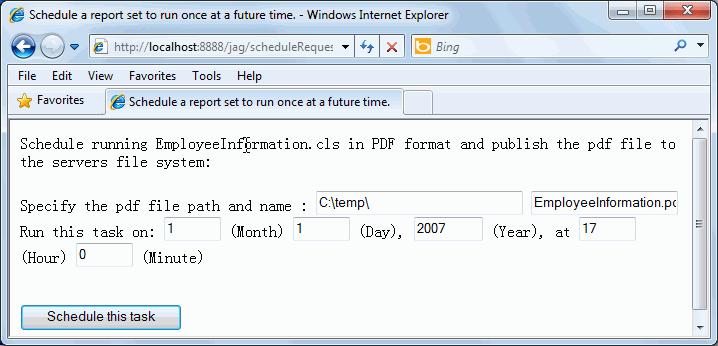<%@ page import="jet.web.dhtml.*"%>
<!-- specify the error page for this is jsp, a user can customize it and it's optional. -->
<%@ page errorPage="../dhtmljsp/errorpage.jsp" %>
<!-- include the jsp for check user login -->
<%@ include file="../dhtmljsp/AuthCheck.jsp" %>
<html>
<head>
<title> Schedule according to date and time provided by scheduleRequest.html </title>
</head>
<body>
<%
//get RptServer
HttpRptServer server = jet.server.api.http.HttpUtil.getHttpRptServer(request);
Properties props = new Properties();
props.put("jrs.cmd", "jrs.submit_schedule");
props.put("jrs.task_class", "jet.server.schedule.jrtasks.PublishToDiskTask");
props.put("jrs.to_disk", "true");
props.put("jrs.to_disk_pdf_path_type", "1");
props.put("jrs.result_type", "2");
props.put("jrs.to_pdf", "true"); // run in PDF format
props.put("jrs.launch_type", "1");
props.put("jrs.catalog", "/USERFOLDERPATH/admin/JinfonetGourmetJava/ JinfonetGourmetJava.cat");
props.put("jrs.report", "/USERFOLDERPATH/admin/JinfonetGourmetJava/ EmployeeInformation.cls");
props.put("jrs.auth_uid", "admin"); // set log user ID to avoid login dialog popup
props.put("jrs.auth_pwd", "admin"); // set log user password to avoid login dialog popup
props.put("jrs.pdf_dir", request.getParameter("filepath"));
props.put("jrs.pdf", request.getParameter("filename"));
props.put("jrs.exe_year", request.getParameter("year"));
props.put("jrs.exe_month", request.getParameter("month"));
props.put("jrs.exe_day", request.getParameter("day"));
props.put("jrs.exe_hour", request.getParameter("hour"));
props.put("jrs.exe_min", request.getParameter("min"));
//get user information
HttpUserSessionManager umg = server.getHttpUserSessionManager();
UserSession us = umg.getUserSession(request);
String userId = us.getUserID();
//Submit a scheduled task and return the task ID.
String taskID = server.submitScheduledTask(userId, props);
out.print("The task has been scheduled. The task ID is:" + taskID);
%>
</body>
</html> |